1. Open Views
1.1 Navigate to your View within the Views UI.
2. Add a Relationship
2.1 Under 'Advanced' select Add by Relationships
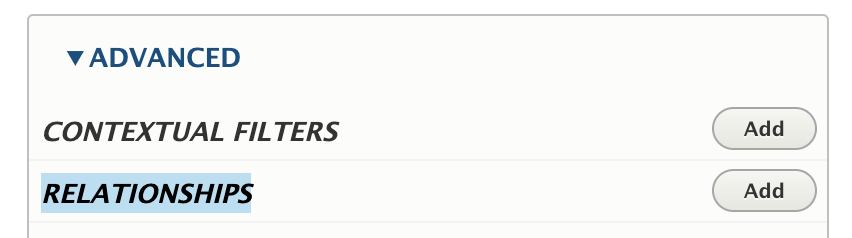
2.2 After clicking Add select the 'Taxonomy terms on node' as the relationship to add.
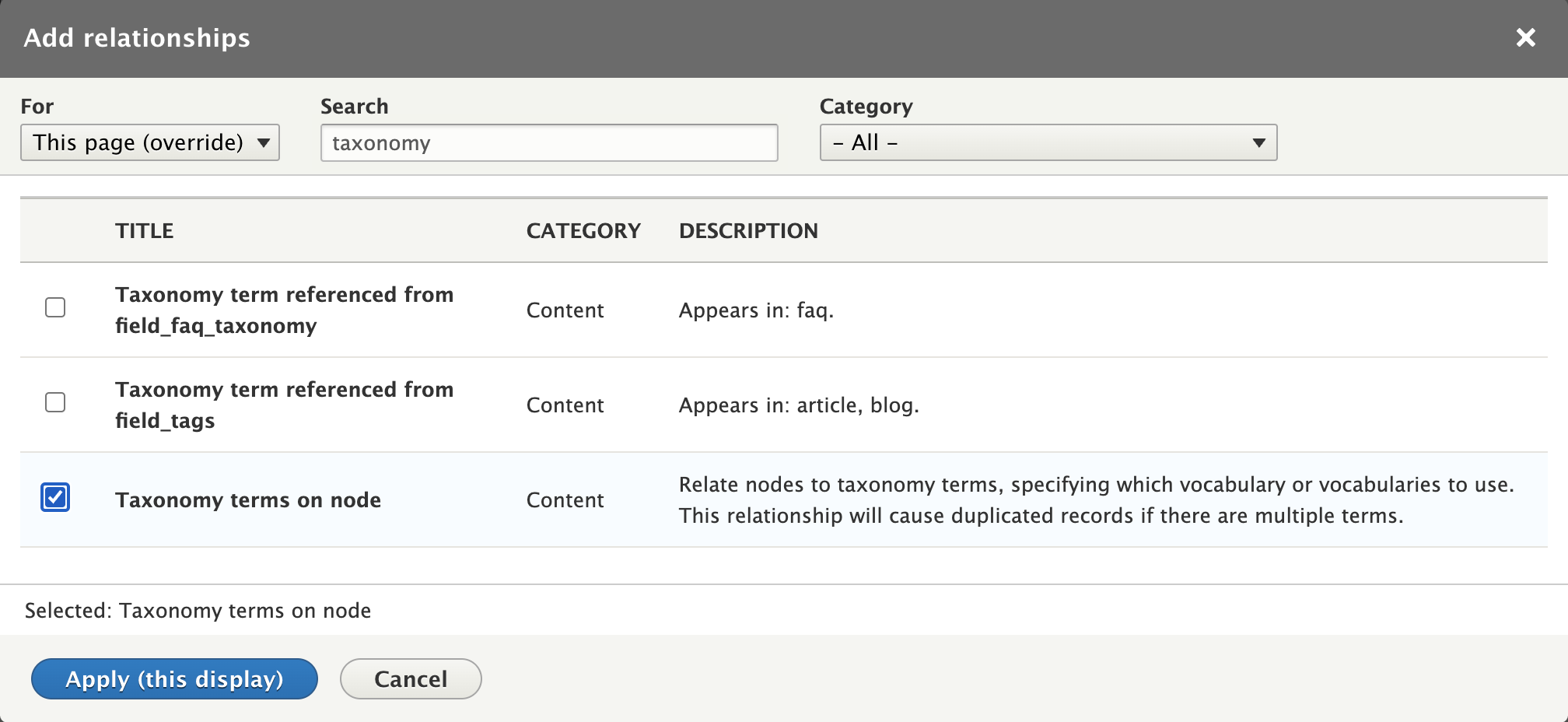
2.3 Select the appropriate Vocabulary. For example, below Tags has been selected.
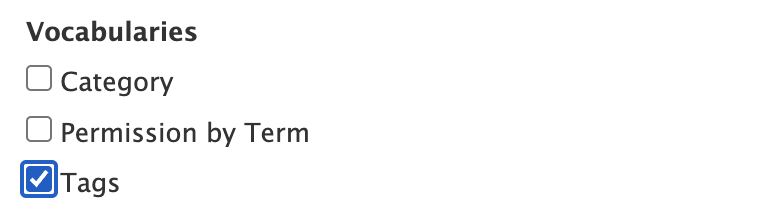
3. Add a Contextual Filter
3.1 Under 'Advanced' select Add by Contextual Filters
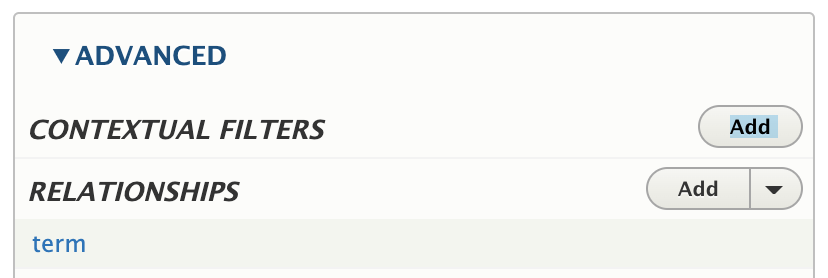
3.2 Select 'Name' in the category 'Taxonomy Term'.
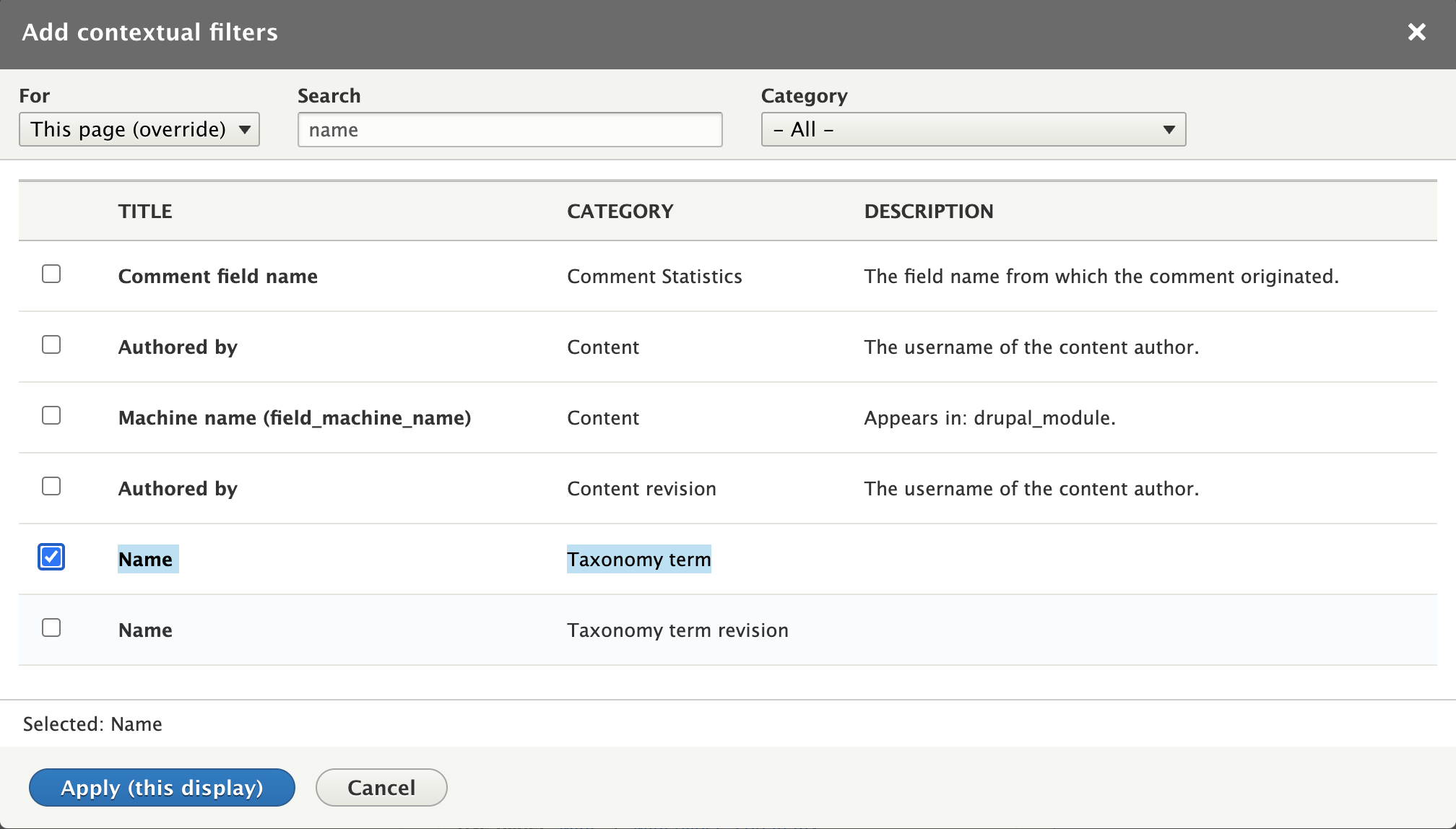
3.3 Save the new contextual filter and Save the View.
4. Access your View using the taxonomy term names
Thereafter you should be able to filter your View using the taxonomy term names.
To do so view your filter as normal and then append the taxonomy term to the end of the URL path for your view.
So for example we have the URL path of:
- https://www.zerotouch.com/faqs
To limit this to just the faqs with the taxonomy term name of 'unix' use:
- https://www.zerotouch.com/faqs/unix
5. Notice about Duplicates
Where a node has multiple terms applied then it will be called for each taxonomy term. Therefore, if a node has 4 taxonomy terms then it will be called 4-times unless the taxonomy term is specified in the URL path for the view.